На сегодняшний день я знаю две версии прошивок для Alfawise EKEN V50 Pro:
Как сделать бекап прошивки?
Первым делом нужно вот здесь скачать архив и найти в нём файл под названием backup.sh. После того, как вы перенесёте скрипт слива прошивки на карточку (карточку форматировать не надо), включаете Telnet.
Как включить telnet
В Windows (у меня 8.1) нажимаем Пуск – в окошке поиска пишем «Включение или отключение компонентов Windows» (можно и первых три слова – система выдаст все подходящие результаты (см. скриншот).
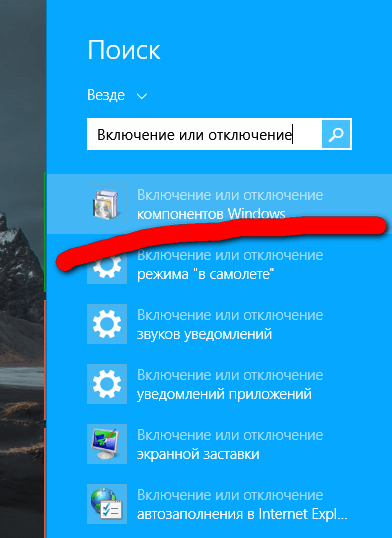
В открывшемся окне ставьте галочку напротив нужного пункта (клиент Tenlet), жмёте ОК и ждёте, пока система закончит установку.
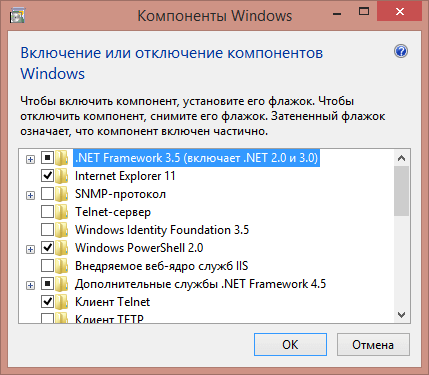
После этого включаете камеру, нажимаете на ней кнопку WIFI, открываете список доступных подключений, находите там свою камеру и жмёте «подключиться».
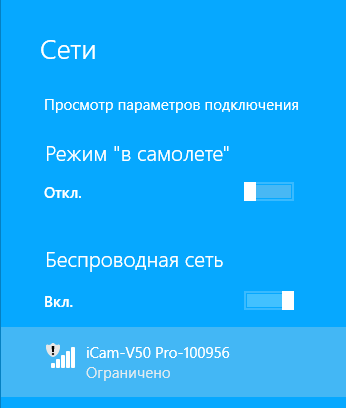
Дальше открываете комбинацией клавиш Win+R окно «выполнить», пишете cmd и нажимаете Enter.
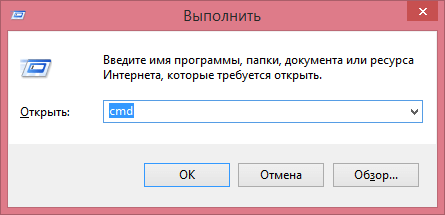
В появившемся окне печатаете telnet 192.168.42.1 (или какой там у вашей камеры айпишник), жмёте Enter, вас спрашивают логин (надо ввести root), жмёте Enter и после входа печатаете следующее:
sh /tmp/SD0/backup.sh
Процесс пошёл, происходит сброс прошивки на карту и её архивирование. Всё это дело занимает порядка десяти минут, после чего появляется сообщение, что процесс окончен, можно всё отключать.
Прошивка у вас на карте, в корневой папке, файл имеет название примерно следующее: backup_A12.tar.gz – это архив в архиве, внутри которого будет что-то типа такого:
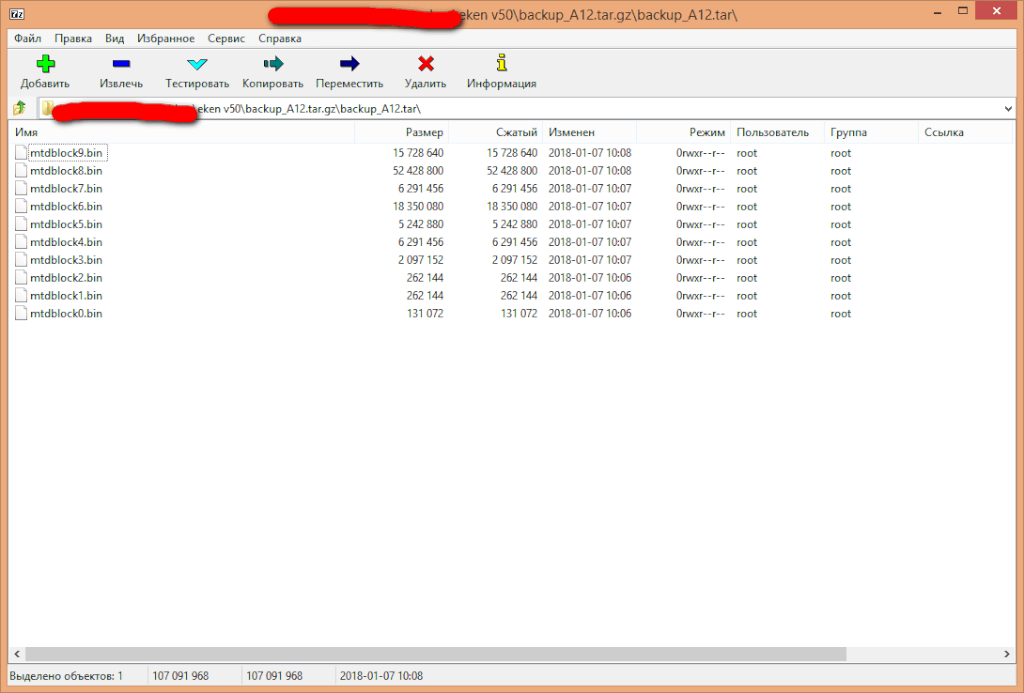
Пользуйтесь на здоровье!
А как заливать бекап прошивки обратно в камеру – это уже совсем другая история.







Здравствуйте, я не очень понял, что представлено, этот пост для обновления FW или для того, чтобы сделать бэкап?
Вибачте, не розумію, в чому питання. В цьому пості є посилання на ФВ, є інформація як зробити бекап і є скрипт для бекапа. Чому питання «ілі»? Читайте уважніше.